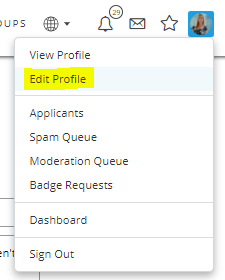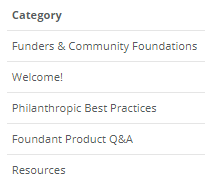#TuesdayTip: Setting up your email notifications!

Welcome new Compass members! Here's a quick how-to for setting up your notification emails if you haven't done so already!
On the top right corner of Compass, click your picture/emoji and select Edit Profile
On the left side of the Edit Profile page, click Notification Preferences:
Opt-in for emails for actions by checking the box next to each you are interested in receiving (Note: "Pop-ups" are temporary notifications that only appear on the bottom left corner while logged in to Compass):
Opt-in for emails by Category by checking the box next to each you are interested in receiving:
You can return here to adjust your notifications any time.
While you're here, be sure to complete your profile and upload a profile picture!
Have a great week!
Kara Adams, M.Ed., CAE (she/her/hers)|Community Manager|kara.adams@foundant.com
Headquartered: Bozeman, MT| Remote Location: Chicago, IL | Direct: 312-802-1374 |www.foundant.com|